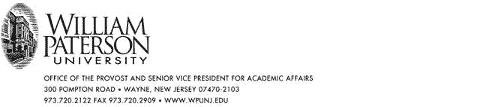
March 6, 2020
Faculty Colleagues –
By way of follow-up to my email of yesterday on the topic of remote teaching preparation, The IRT’s Center for Teaching with Technology has prepared the below guide to assist you to prepare to teach remotely in the event we must as a result of the COVID-19 outbreak. Please proceed to prepare.
Note that we do recognize that some specific teaching circumstances may not be possible, or optimally possible, via distance technology (e.g., labs or similar settings that involve specified equipment). Please consult with your department chair, or explore how others nationally may be addressing this particular challenge. All of us are attempting to navigate this uncharted terrain, but we believe collective creativity and ingenuity can enable us to maximize learning despite the circumstance in which we may find ourselves.
Josh Powers
Provost & Senior Vice President for Academic Affairs
Self-Help Directions
Blackboard is the official Learning Management System for William Paterson University. Every course on campus has an assigned Blackboard site. Access your course sites this way if you are not already an active user:
- Login to WPConnect and select the Bb icon on the right side of the header. Your courses can be found there.
- If you have not already, upload your syllabus and other course content to your Blackboard Sites (How to link: Add Files to Course Files).
- Make your course available (How to link: Set Course Availability).
- Establish and share communication plans with your students:
a. Post announcements in Blackboard for your students. Note: Students can receive your announcement by email but cannot reply directly to it (How to link: Announcements).
b. Remind your students that all official University emails (including messages sent through Blackboard) are sent to their William Paterson email address. They must monitor this email account in order to keep up with University information and communications from faculty. (How to link: E-mail through Blackboard).
c. Use text based Discussion Boards to facilitate discussions between your students and between you and your students. (How to link: Discussion Boards).
d. Set up Blackboard Collaborate sessions to meet with your class synchronously (i.e., to engage together at a common moment) and utilize its video-conferencing features so they can see and/or hear you, and if you wish, see and/or hear them (How to link: Blackboard Collaborate).
e. Set up your Grade Center. This is how you securely share assignment grades electronically with your students (How to link: Grade Center).
f. Be sure your students know where to go for help with Blackboard (How to link: Student Support)
Blackboard In-Person Workshop Opportunities
Whether you are new to Blackboard or a veteran seeking a refresher on its features, all are welcome.
|
Date |
Time |
Location |
|
Monday, March 9 |
12:30 pm – 2:00 pm |
Center for Teaching with Technology (Library 120j) |
|
Tuesday, March 10 |
12:30 pm – 2:00 pm |
Center for Teaching with Technology (Library 120j) |
|
Wednesday, March 11 |
12:30 pm – 2:00 pm |
1007 Valley Road 1600 |
|
Thursday, March 12 |
12:30 pm – 2:00 pm |
Center for Teaching with Technology (Library 120j) |
These repeating workshops will cover everything described under self-help directions above. Just come. No need to RSVP. Note that on March 10 (4 time slots), Blackboard itself is offering free and repeating on-line seminars entitled, Preparing to scale online teaching and learning during Coronavirus. It is suitable for both campus Blackboard administrators as well as instructors.
Blackboard Recorded Mini Webinars
Accessible anytime, anywhere. Web links will be sent out prior to Spring Break and focus on specific elements of Blackboard so you can focus in on exactly what you need.
One-on-One Help
One-on-one appointments to go over Blackboard topics are available. Please make an appointment by creating a Blackboard/ CTT Consultation ticket.
For Questions or Problem Resolution
Call the IT Helpdesk: 973-720-4357 or create a ticket (select Blackboard and identify the subject of your query). Help Desk tickets will be monitored and answered remotely in the case of emergency closing of campus.